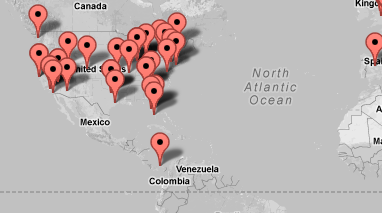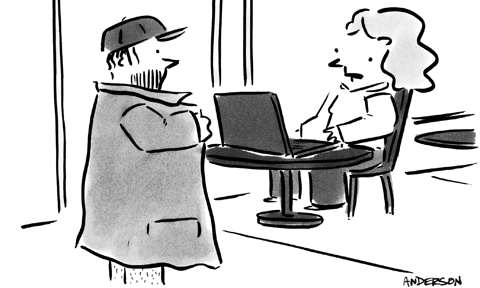Do you have Wi-Fi in your home?
Do you have Wi-Fi in your home?
Chances are the answer is “yes”.
Today, Wi-Fi is essential because of the growing multitude of devices that only work if connected wirelessly, like mobile phones and tablets.
Even most desktop computers use Wi-Fi for their internet connections nowadays because it’s just simpler to connect to Wi-Fi than it is to run an unsightly network cable across the floor.
All of this Wi-Fi is great, but is it safe?
We’ve all heard horror stories about some unsuspecting family who has a criminal next door that uses their Wi-Fi to do some ghastly deed, ultimately resulting in legal trouble for the victimize family. Now, in all likelihood, that won’t happen to you, but that doesn’t mean you shouldn’t take the proper precautions to ensure that your home Wi-Fi is as safe and secure as possible.
Here are 5 simple steps you can take to secure your home Wi-Fi connection:
Encryption – One of the easiest, quickest ways to protect your home network is to encrypt it. In fact, most routers support encryption already, just be sure to use either the WPA or WPA2 settings — they provide the best level of security. Once you encrypt your network, you’ll have to enter a password whenever you wish to connect, but that minor inconvenience definitely outweighs the headache of getting hacked.
Change Passwords – Many routers come with preset passwords for working with the device settings, and this password is different from the password that you use to access your Wi-Fi itself. Hackers often know standard default passwords and then are able to manipulate your router. Be sure to change the router’s device password after installation.
SSIDs – Another safety measure you can take is to set your router so that it does not broadcast your service set identifier a.k.a. SSID, which is your network’s name. Once you disable your SSID broadcasting, your network’s name will no longer be visible on nearby computers and devices. This means that only people who know your network’s name will be able to find and access it.
Firewall – Most wireless routers come with built-in firewalls, however sometimes these firewalls are turned off when the router is shipped. Double check that your router’s firewall is turned on.
Disable Remote Admin – Often routers allow you to access the router remotely and administer changes. Unless this is a feature you need and are very familiar with, it’s often best to disable it so that hackers cannot gain administrative access to your Wi-Fi network for their own personal gain.
To learn how GhostPath VPN can protect your privacy online, click here.

 Did you know that any time you use public WiFi with your smartphone you are putting yourself at risk?
Did you know that any time you use public WiFi with your smartphone you are putting yourself at risk?