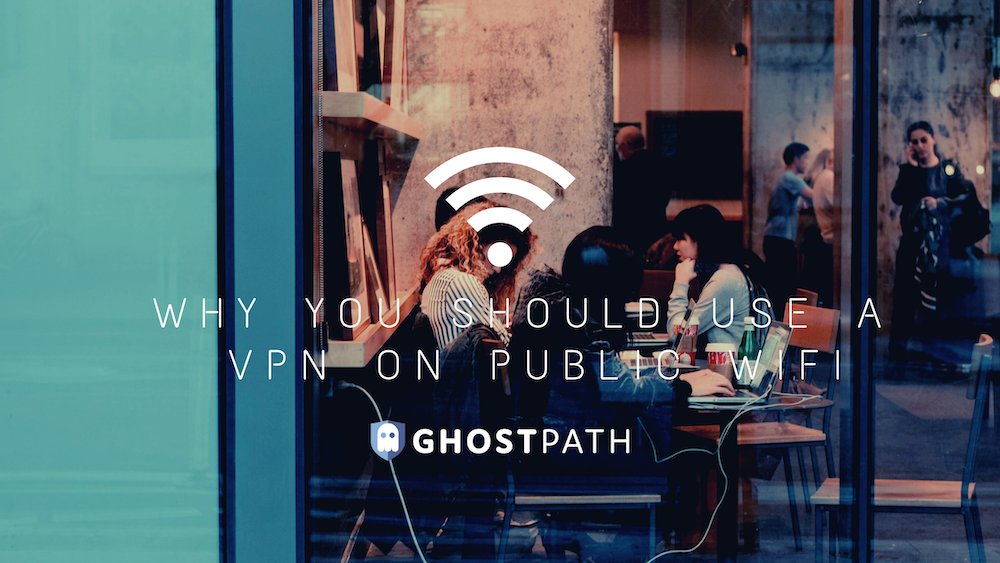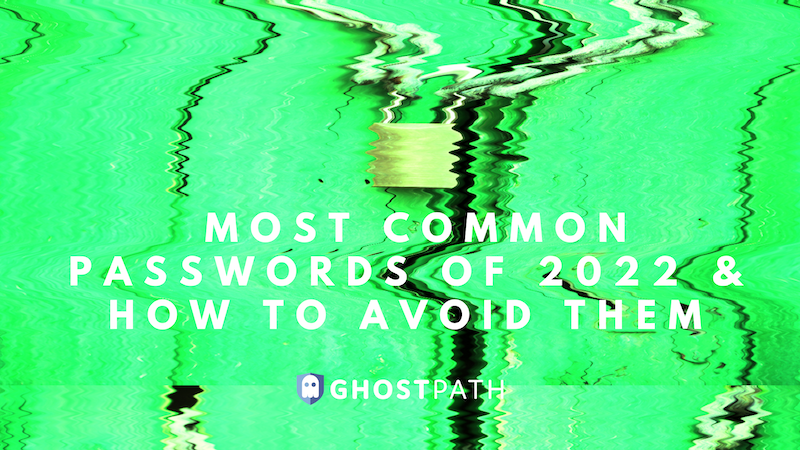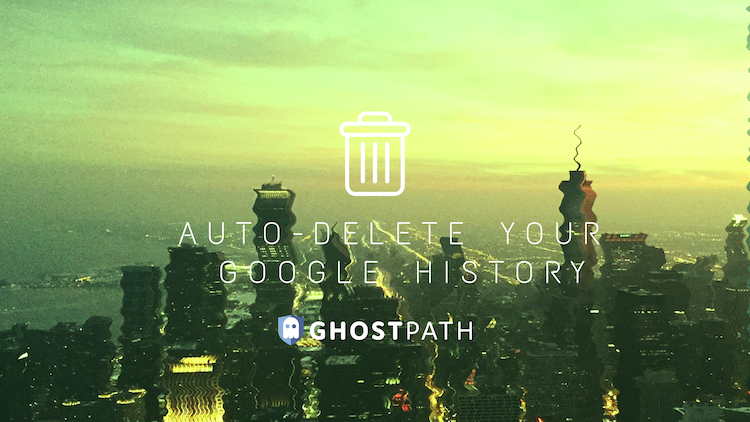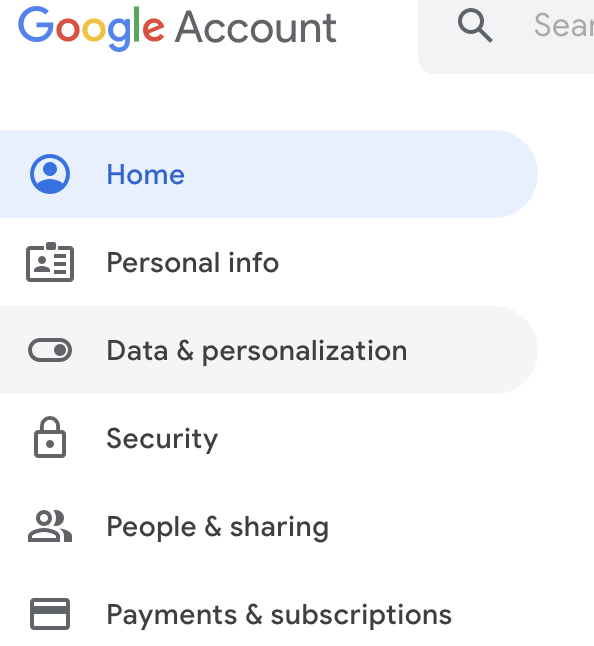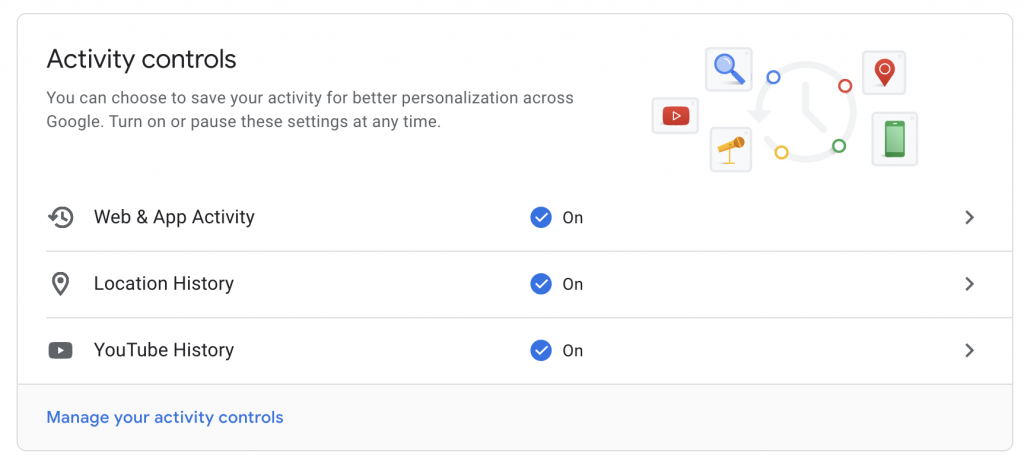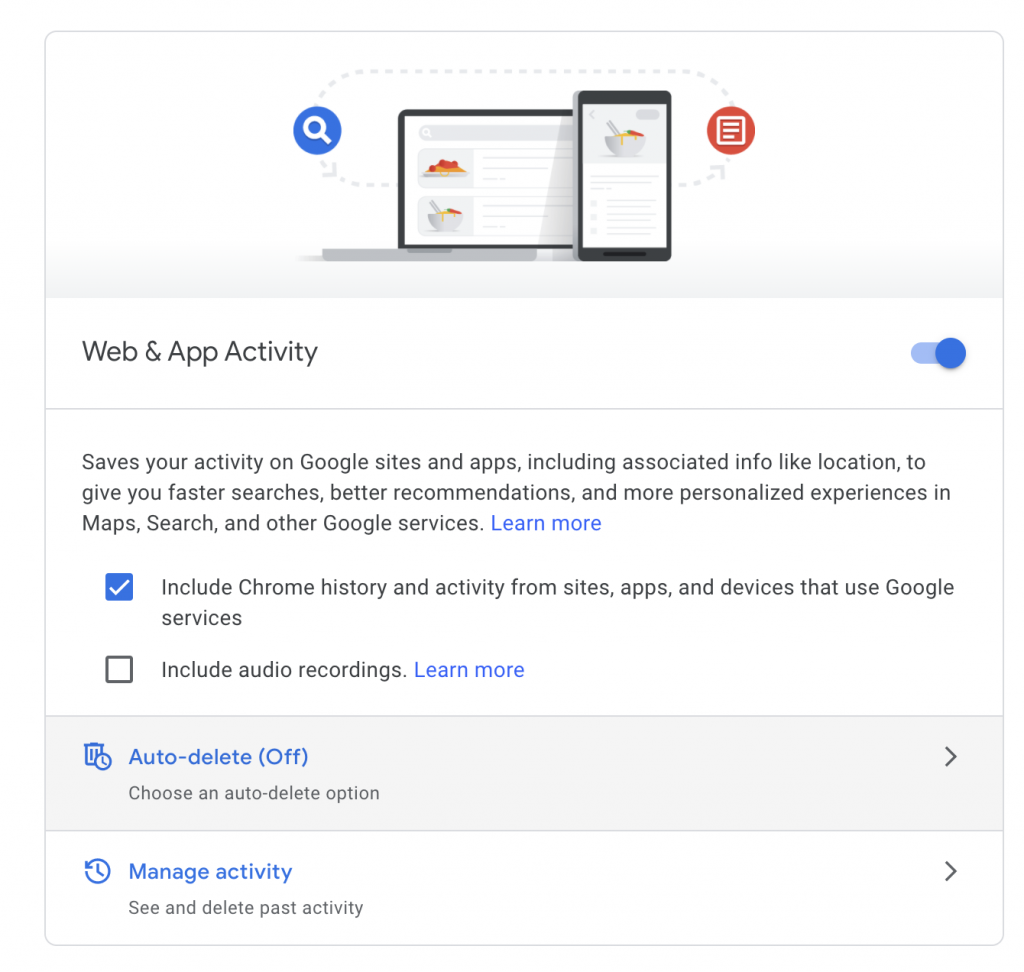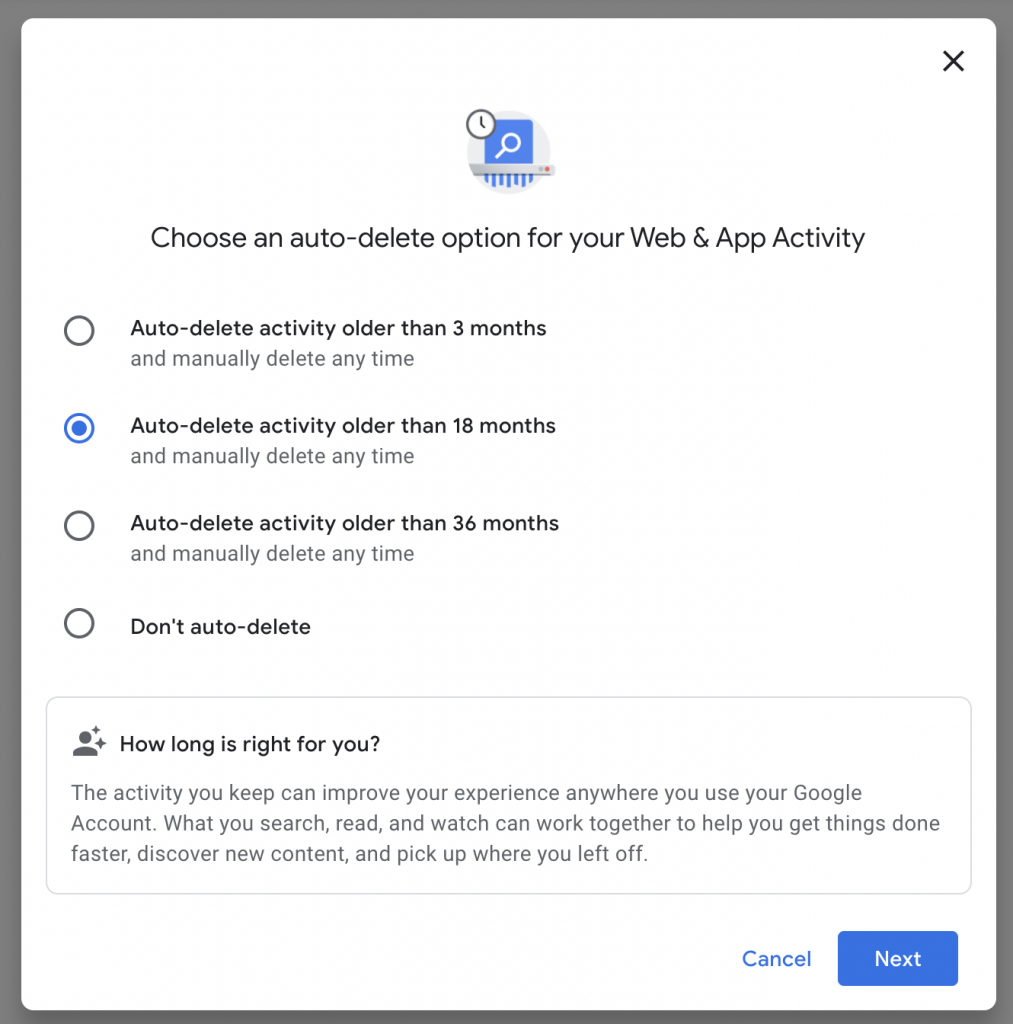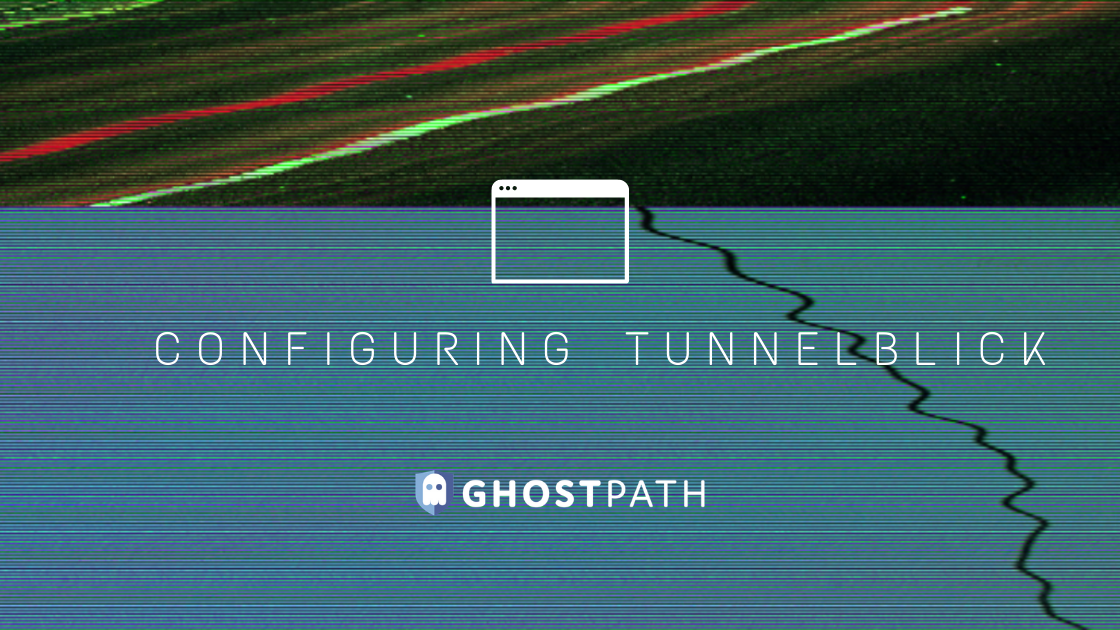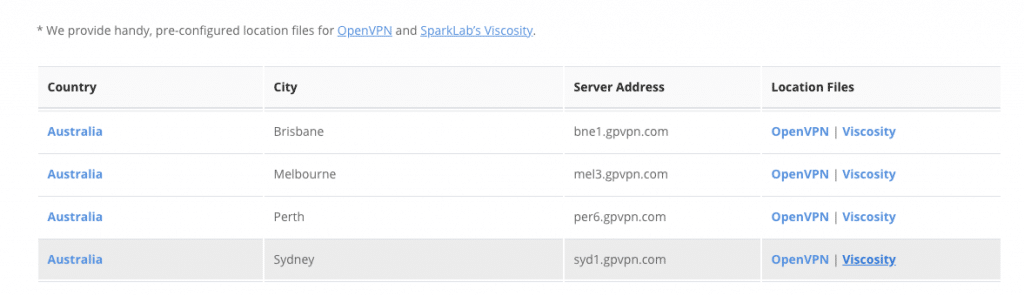What is one thing that distinguishes you from every other person on the planet? Not your character, not your voice, or your appearance. It is your fingerprint. No two humans have the same fingerprint. Social security numbers and dog nose prints are also unique. But… did you know that your computer, your phone, and your tablet all have a semi-unique identity? This identity is called an IP address.
Just as your biometric or your social security number reveals all your information, your IP address can also be used to gather certain information about you. Your location, network information, and more can be looked up just using your IP address.
What is an IP Address?
IP stands for Internet Protocol. The Internet Protocol is a set of rules that oversees the kind of information that is communicated over the internet or through a local network. Merging this definition with the word “address”, an IP address is used to recognize the device that is sending information through the internet. As you already know, all your activities on the internet are communicated between your phone and whatever site you are visiting.
Look at it his way, you are sending a child on an errand to meet an old friend in another town. The child does not know the address of your children and the child does not know his way back home. So you write the address of your house and the address of your friend’s house and give it to the child to keep. This address will help the child find his way to your friend’s place and find his way back home after delivering your message.
From the illustration above, your address, in technological terms, is your IP address. Your phone, your computer, your laptop, your tablet, all have an IP address that differentiates them from other computers, routers, or websites that are accessing the web.
IP addresses are usually a set of four numbers, each separated by a dot. These numbers usually range from 0 – 255. An ideal IP address will come anywhere between 0.0.0.0 to 255.255.255.255. An example of an IP address is 192.159.1.45. This example could be the IP address of your colleague at work or your neighbor, who knows?
Before any routine or device can have access to the internet, an IP address will be needed. This IP address is allocated by the Internet Assigned Numbers Authority, a member of the Internet Corporation for Assigned Names and Numbers (ICANN) in the United States.
What Does The IP Address Reveal About A Person?
If you want to know your IP address, we have a handy page for that. The search result will show you the IP address you are using to access the internet. If you are not using your mobile network, you will get the IP address of your device. However, if you are connected to a Wi-Fi network or a public router, your search result will show the IP address of the network that you are connected to.
Now that you know that your IP address is public information, naturally you want to know what your IP address reveals about you. Firstly, your IP address provides details about your location. Not your house address, not your street address, just your geographical location. An IP address will not reveal your name or your date of birth. Sometimes, the ZIP code of your location can be gotten through your IP address. This means that when you go to a city with another ZIP code, your IP address changes.
Every time that you visit the internet, everywhere that you go, everything that you do, the internet takes record of it. It is like signing an attendance sheet but your IP address is your signature. Every picture or video that you watch or like on social media, every message that you send in chatrooms, every news you read on blogs, every mail you send or receive, your IP address is stamped all over it like a tattoo.
It is clear now that even if you use the internet in a secluded place, your activities can still be traced back to you. However, your IP address is private unless someone steals it. This person can pick up your phone and search for your IP address on Google. Authorities can contact your Internet Service Provider to request your IP address. Cybercriminals can also get access to your IP by hacking into your network.
What Else Can An IP Address Be Used For?
There are a lot of people who might be interested in knowing your IP address. Advertisers want to use your IP address to improve their marketing efforts and try to target you individually. Subscription services like Netflix use your IP address to check if you are accessing their content from a restricted area. Your employer can also use your IP address to check what you are doing with the office internet. These are just some of the people who might need your IP address for a harmless reason.
Cybercriminals can use your IP address to stalk your online activities. They can lure you to use social media to give them your IP address through social engineering. Hackers also used people’s IP address to mask their IP and download illegal content. They download uncensored content relating to things like terrorism or child pornography with your IP address. If traced, it will lead to you – the innocent one.
Your IP address can be used to track you down, hack into your device, and attack your network. A Distributed Denial of Service (DDoS) attack can be used to disturb your service, cause it to shut down, and seize the opportunity to attack the system.
Conclusion
Your IP address is all that an internet fraudster needs to get your data and cause you so much more harm than you can imagine. This is why it is important to protect your real IP address with a good VPN. When you use a quality VPN like Ghost Path, you will be able to hide your IP address and keep your personal information private.