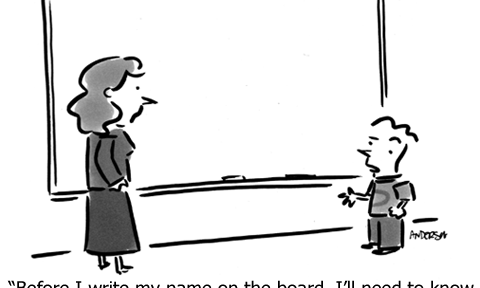Have you heard that nearly everything you do or create on the Internet gets recorded somewhere, somehow?
Meaning that for every blog post you write and every photo you share, there’s a copy of it somewhere on the Internet. It doesn’t matter if you erase it, a copy will still be there for people to find. Not to mention the fact that our searches, sites we visit and other activities are tracked, too.
But what is more unsettling is that even if you just visit a particular Web site, you are often unknowingly giving out your personal information, such as your current location, what device you are using, and even where you go to after that. Kind of creepy, right?
Well, it gets worse…depending on where you live, this data may then be collected, sorted, analyzed, and even accessed and used by the government and other parties.
But, don’t worry — there is something you can do about it!
There are now Web services that allow you to browse anonymously. These services essentially act as the middle man between you and the Web site that you want to visit. This means that the Web site will not gain access to your private, personal information.
You have to remember, though, that while the destination Web site will not see your personal information, the “anonymizer” service, itself, may be keeping server logs that could record your data…and these logs could be subpoenaed. So, be sure to look for an anonymizer service that does not keep logs!
If you’re worried about protecting yourself and your data online, we’re here with some helpful solutions. Read on to learn how to surf the Web anonymously.
Disable any extensions
Anonymous browsing services will protect you from people who have physical access to your computer. This means it will not leave anything about your history, and it will delete any cookies and private data when you close the browsers. Google, for example, has the Incognito mode for Chrome browsers.
However, there’s one more reason for you to use Incognito and other browser’s anonymous browsing mode: it disables any plugin or extension by default. Plugins and extensions can store private data and share these with the Web sites you visit without you even realizing it!
Without plugins or extensions running, you can be sure that Web sites cannot obtain data from them.
Get a second browser
Chrome, Firefox, Internet Explorer, Safari and other well-known browsers are available for free. Even if you have a favorite browser for your daily activities, it makes a great deal of sense to use a second browser for sites that you want to visit anonymously.
By second browser, we mean a browser that you do not use to open e-mails, access your social media accounts, and do your online shopping, among other usual activities online.
Why?
Because some anonymizer services – which may include those of your favorite browser – could still leave cookies on your machine, which could be used to find out who you are.
Use a Web proxy
If you only wish to anonymize select activities (and if you do not mind the slow speeds), you might want to check out Web proxies.
All you need to do is go to a Web proxy site, enter the URL you want to visit, and voila! You’re there…anonymously!
Be reminded, however, that some content may not display when you use a Web proxy. Forms may also not get submitted, such as when you are logging into your Web mail service.
A better option would be to use manual proxy servers that work like a Web proxy, but in this case, you will need to set your browser to use the proxy’s IP address.
Do not login
You’ve probably noticed that today there are countless sites that require you to use (or create) a username and password in order to read a complete article or use other functionalities of the Web site. Or, perhaps, they ask you to connect to the site using Facebook or Twitter.
Why?
Because the site wants identifying information about you.
Think twice before logging in or registering on any site with which you’re unfamiliar.
Don’t want to create a username & password, but still want access to the site?
Check out BugMeNot.com to see if they have log-in credentials that you can use instead.
Use TOR
TOR is short for The Onion Router.
What it does is simple: your browser will be performing the same data requests, but it will pass through a series of TOR servers, and at each of these transmissions, your data will be encrypted. This way you can access all your favorite sites without being “followed”!
Get a VPN
VPN stands for Virtual Private Network. These networks enable you to browse anonymously by hiding your IP address and replacing it with that of another server.
When you use a VPN you can rest assured that your data is secure and safe from hackers, cyber scams, identity theft and phishing email fraud.



 Did you know that any time you use public WiFi with your smartphone you are putting yourself at risk?
Did you know that any time you use public WiFi with your smartphone you are putting yourself at risk?